How to share folder in Virtualbox between host and guest system
Guest machine: it is your virtual machine
- 1. Select virtual machine in VirtualBox.
- 2. Click “Settings” and “Shared Folders”.
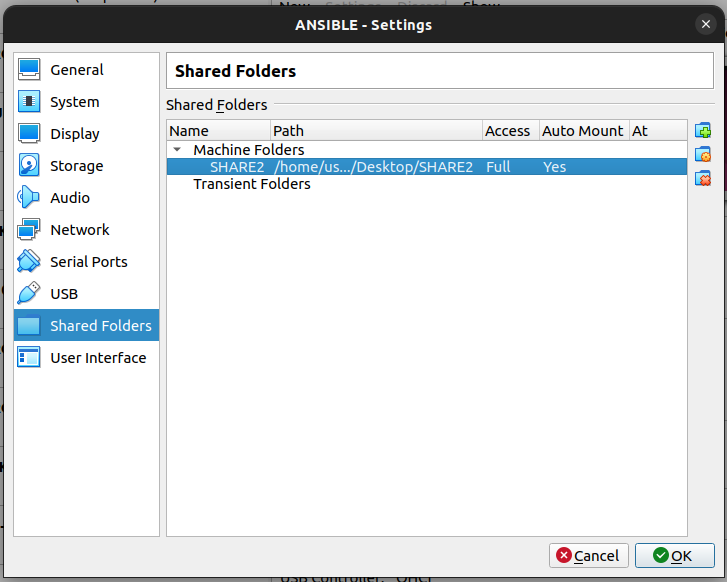
- 3. Add a new path or modify an existing path for sharing a folder.
- 4. Use the below settings:
Folder Path: Choose the correct path to your shared folder on the host machine.
Folder Name: SHARE2 (for example)
Read-only: Uncheck
Auto-mount: Checked
Mount point: Leave empty
Make Permanent: Checked
- 5. On host machine make access for your share folder for everyone:
sudo chmod 777 SHARE2/
That’s all.
If you have error like this: “This location could not be displayed. You do not have the permissions necessary to view the contents of”SHARE2”
You have to execute the command on the guest machine:
sudo adduser $USER vboxsf
$USER: it is your user/login on guest machine.
After executing the above command, you have to reboot your guest machine.
Before rebooting, it is good practice to create a snapshot of your virtual machine.
